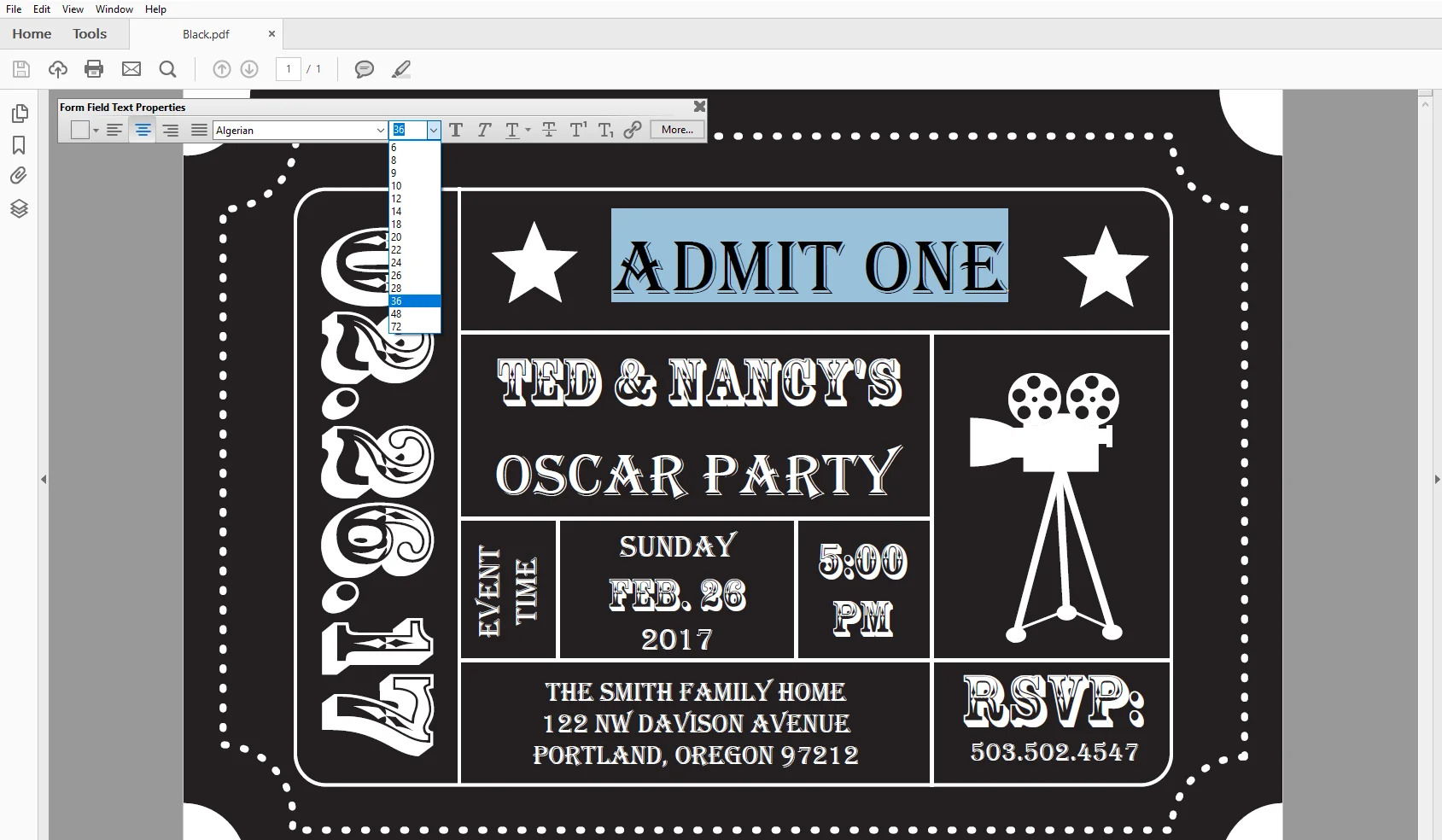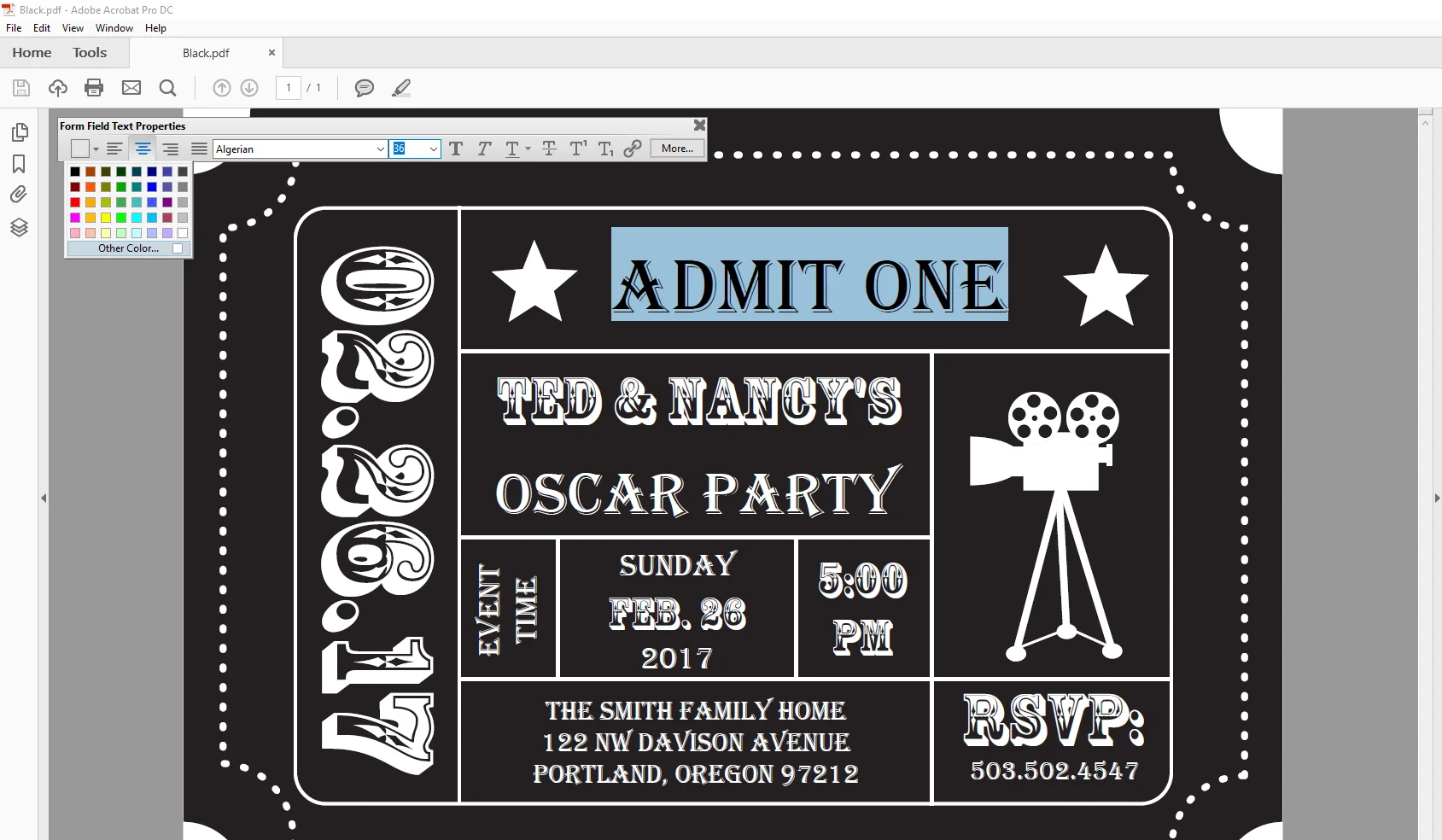Digital Downloads: FAQs
What software do I need to edit these files?
How do I download and open the files?
Can I use my phone or tablet?
Can I change the size of the design?
Can I add my own graphics?
Can I change the colors?
Can I change the text?
How do I edit the text?
How do I change the text size?
Why is there a plus sign in the right hand corner of the text box?
How do I change the font color?
How do I turn the file into a jpg?
I still have questions; how do I contact you?
How do I print these?
Are the fonts loaded?
What kind of paper do you recommend for printing?
How do I download & open these files?
From a computer (not a phone, tablet or other handheld device), download the instant download zip. (Zip folders (a compressed file transfer method) will first have to be unzipped to reveal the actual PDF files) There are several different files: Those inside the "2UP" folder are set up for printing two 5 x 7 inch invitations per PDF. If you intend to create physical printed copies then "2UP" folder will be the most economical way to go. Alternatively there’s a folder called “1UP” that has one 5x7 invitation per PDF. You can also use “1UP” PDFs to create physical prints or you can use these PDF files and then convert them to JPEGS (see instructions on the last page).
What software do I need to edit these files?
Not all PDF readers are created equal. Only Adobe Acrobat Reader is fully supported for editable PDF files. Also please note that Adobe Acrobat Reader is different than Adobe Reader which is a simple PDF reader; you can only view PDFs with Adobe Reader. It is Adobe Acrobat Reader that allows you to actually edit PDFs. Adobe Acrobat Reader is free to download here. Once you’ve installed the latest version of Adobe Acrobat Reader, you must also ensure that you open the file with this program. Most computers use their system’s default PDF reader unless you specifically use the “open with” function and select Adobe Acrobat Reader to open the file.
How do I edit the text?
The font is already embedded in the template, so you don’t need to worry about downloading and importing any fonts. To edit the text, simply highlight or select my sample text that you want to change. To change font size select the text, then press [Cmd-E] for Mac users or [Ctrl-E] for PC users to open properties bar, from here you can edit the size of the included font or alternatively select any font loaded on your machine can also be selected from the dropdown menu to change the font. (You may add any number of characters you like to each text box. But if your text exceeds the predesigned length, you’ll need to adjust the size of the font to accommodate the size)
How do I change the font color?
To edit the font color, highlight or select the sample text that you want to change, then press [Cmd-E] for Mac users or [Ctrl-E] for PC users to open properties bar, from here you can edit the font color. Simply select the color button on the left side and then either select one of the pre-existing colors or create your own custom color using the color dial.
How do I print these?
These PDF files are formatted to print two to a page on 8.5” x 11” paper (2 UP) or one to a single sheet of 5 x 7 paper (1 UP). They can be printed on card stock or any other paper of your choice. You can print them at home or an office print store such as Office Depot, Staples, or Kinkos; simply send them the file. Or if you'd like to print your design out on your home color printer, simply click on the Print icon on the top Menu bar to bring up the Print Dialog Box. In the Print Dialog Box, type in how many copies of the page you wish to print. Make sure the “Actual Size” option is selected under the Page Size and Handling section.Because professional print shops are usually much higher quality, I'd recommend printing
What kind of paper do you recommend for printing?
PDFs that have colored backgrounds are intended to be printed on white card stock and PDFs without a background color were designed for printing on colored card stock.
You can print these on any paper you like, but traditional stationery is usually printed on thick card stock. So to create a similar look and feel, I would suggest the thickest card stock your printer can handle. If you're printing at home, your manual or settings should tell you the maximum paper weight it can print on. Most print centers like FedEx or Kinkos can usually print on much thicker card stock than your average home printer. They also usually carry a variety of papers and are able to print on customer-supplied paper.
Converting Your PDF to a JPG file
JPGs are the ideal file format for web use. And while it is also possible to use JPEG files to print physical prints at photo labs or traditional paper printers, PDF files will produce superior prints than a jpg files. So if you'd like printed versions of this design, I strongly recommend using PDF files instead. But if you'd like JPEGs for web use or anything else, you can use any online converter once you've edited and saved your PDF files individually. One such free PDF to JPEG converter can be found here: http://bit.ly/2agLK0p
Can I add my own graphics?
Technically, yes. But since you can't remove the existing graphics, it's unlikely that you'd want to do that. something you'd be able to do yourself :) The heart graphics are just PNG files without any background color, so if you found a shamrock PNG file with a transparent background you'd be able to add any graphic you'd like to your postcard by following the instructions for placing the heart graphics :)
Why is there a plus sign in the text box?
A text box with a plus sign just means that the text is a little too big for the size of the text box and is either running lines of text (or just a space) to the line below. So to get rid of that all you need to do is make the text slightly smaller. To change font size select the text, then press [Cmd+E] for Mac users or [Ctrl+E] for PC users to open properties bar, from here you can edit the size.
Can I change the color(s)?
You can change the font color(s) but no other design elements.
I still have questions; how do I contact you?
Not a problem! Just contact me at kristen@kristenmcgillivray.com with your question and I’ll respond back within 48 hours (Monday-Friday; 9-5 PST)